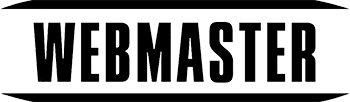WMT Content Timeline is a powerful and lightweight responsive jQuery/HTML5/CSS3 Joomla Module designed for displaying any organized Joomla content.
WMT Content Timeline – Joomla Module
1. Install WMT Content Timeline
WMT Content Timeline installs like any other Joomla Extension. If you are not familiar with Joomla Extensions installation, you can watch a short video tutorial about how to install Joomla extensions.
Navigate to Extensions –> Extension Manager. In the Upload Package File area, click on Browse, select extension archive file and click on Upload & Install button.
2. WMT Content Timeline Configuration
WMT Content Timeline has an administrator configuration component where you can add new items (slides) to the timeline.
To access the administrator configuration component, navigate Components –> WMT Content Timeline.
The first screen shows items that are added to WMT Content Timeline
2.1 Add new Item
- Click on New – upper right
- Select the source for the new Item (from Joomla Category /all articles from the selected Category will be added/ or a single Article.
- After you select the source for Timeline Item, click on the Item Name to edit that Item.
- Click on the No Image to select a picture of Item in the closed and open state. – you must upload desired images modules/mod_wmt_content_timeline/images
2.2 Configuration
- Click on Config – upper right
- Setup styling options according to your needs
- Click on Save – upper right
3. WMT Content Timeline Display
- Navigate to the module manager
- Select module WMT Content Timeline
- Publish this module to the desired position