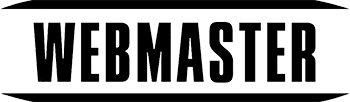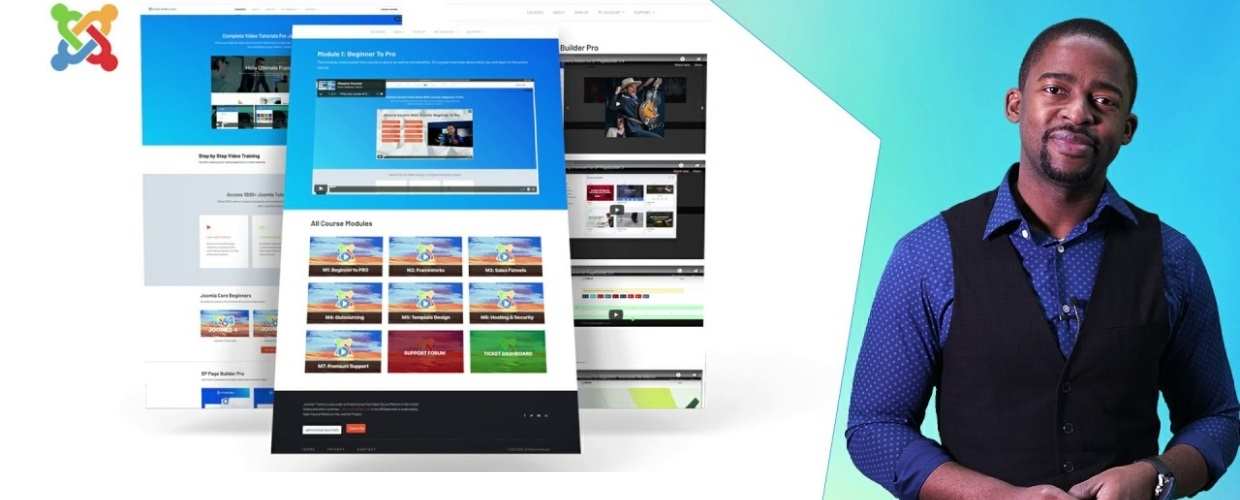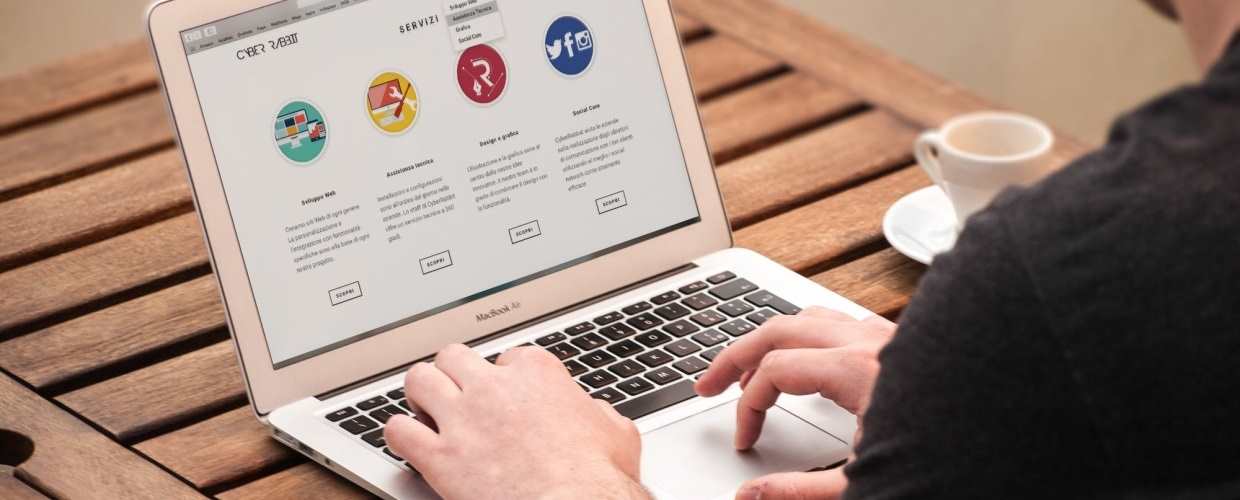WMT Video Gallery is a powerful easy to use Joomla Component video gallery, based on the jQuery. Bring your favorite videos from YouTube to your Joomla CMS website and display them nicely inside a categorized gallery.
In WMT Video Gallery you can add short description to the enclosed videos and in each Category, which makes it highly suitable for portfolio websites showcasing video shooting samples as well as personal video galleries.
* Navigate using the keyboard.
* Responsive design
Settings in Joomla admin back-end:
- Add unlimited number of categories
- Add unlimited number of videos to category
- Assign each category to individual Menu Item
- Set custom player width value for best responsive performance on all devices
- Set the number of thumbnails to show per page in the navigation panel
- Lite and dark color schemes available to switch between for smooth design integrations
- Automatic video start upon clicking a thumbnail
- Show or hide top pagination links
- Show or hide bottom pagination links