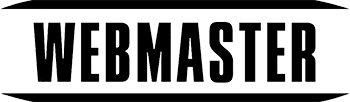WMT Ultimate Mp3 Player is a flash-based Joomla Module. This Joomla Module comes with Joomla Administration back-end Control Panel, where you can set up multiple Mp3 Players for your website.
Ultimate Mp3 Player – Joomla Module
To create a new WMT Ultimate Mp3 Player:
Navigate to Components –> WMT Ultimate Mp3 Player
In WMT Ultimate Mp3 Player Control Panel, click on the New icon (upper right)
Enter the new player name (LOWERCASE WITHOUT SPACES) and click on the Save icon (upper right).
(New WMT Ultimate Mp3 Player is created in Control Panel and new module is automatically installed with the name of that player.)
Edit Newly Created WMT Ultimate Mp3 Player:
In WMT Ultimate Mp3 Player Control Pane, click on the newly created WMT Ultimate Mp3 Player.
Click on Upload Images to upload song thumbnails and images for a slideshow that is presented during playback.
Upload songs to WMT Ultimate Mp3 Player:
Navigate to Components –> WMT Ultimate Mp3 Player and click on desired Mp3 Player
Click Upload Songs (upper right)
(Upload size is limited in php.ini, so first check upload size in php.ini )
Click New Song to add a new Song.
– From the Thumb section, click to select the song Thumbnail
– From the Image section, click to select images for the slideshow that is presented during the play
– From the Songs section, click to select Song
Publish WMT Ultimate Mp3 Player
As i said in 3rd step, a new module is created with the name of your newly created WMT Ultimate Mp3 Player, so navigate to Module Manager and enter the newly created Module to publish WMT Ultimate Mp3 Player.
– Select module position and publish the module.
WMT Ultimate Mp3 Player Front Display, Width and Height Configuration
When you have finished adding Songs to WMT Ultimate Mp3 Player, you will probably need to edit Front Display (change the width and height of the module, change Auto Play, Continuous Play, On Complete Jump To Next, Repeat, Initial Volume …).
To access configuration options navigate to Components –> WMT Ultimate Mp3 Player and click on desired Mp3 Player.
Click on the Player Config button (upper right) to enter the Configuration page for the selected WMT Ultimate Mp3 Player.
For each WMT Ultimate Mp3 Player created in the control panel, you can configure over 100 options.
Because of the player build, recommended minimum width is 400px.
Configuration is divided into categories:
General, Playlist, Display, Custom, Controllers, Volume, Progress bar and Right click
WMT Ultimate Mp3 Player Tips:
- Important: when you uninstall component com_wmt_ultimate_mp3_player, all modules that are created with WMT Ultimate Mp3 Player, Control Panel will be deleted.
- Important: when you delete Mp3 Player from WMT Ultimate Mp3 Player Control Panel, module that is assigned to that WMT Ultimate Mp3 Player is also deleted.
- Tip: when you make changes in the Configuration menu in admin back after you Save your changes, you will probably need to clear your browser’s cache before you can see actual changes on the front.